Number Counter
The Number Counter Section allows you to showcase animated statistics, milestones, or achievements, making it ideal for displaying company growth, customer success metrics, or key performance figures.
Go to Shopify Admin > Online Store > Themes.
Click Customize on your active theme.
In the Theme Editor, click Add Section > Number Counter.

Show Full Width: Expands the section across the entire screen width.
Right & Left Spacing : Add spacing to the Full Width layout (applies in full-width mode).
Heading: Set a custom title (e.g., "Hot & Top Trends").
Heading Size: Choose for size Small, Medium, or Large
Subheading: Add additional text if needed.
Body Text: Add a description (e.g., "Best arrivals this week").
Button Label: Add text (e.g., "Shop Now").
Button Link: Set the URL destination.
Use Outline Button style: Change the button to an outlined style.
Column alignment: Column can be aligned as per the content alignment requirement (Left,Center)
Color scheme : You can customize the section’s appearance by changing the text color, background color, and more using preset color options.
Number of columns on desktop:It is used to make adjustment with column on desktop
Padding: Top Padding and Bottom Padding are used to adjust the spacing above and below a section in Shopify, improving the layout and readability.
Image: Add a high-quality image that appears on the left side of the section
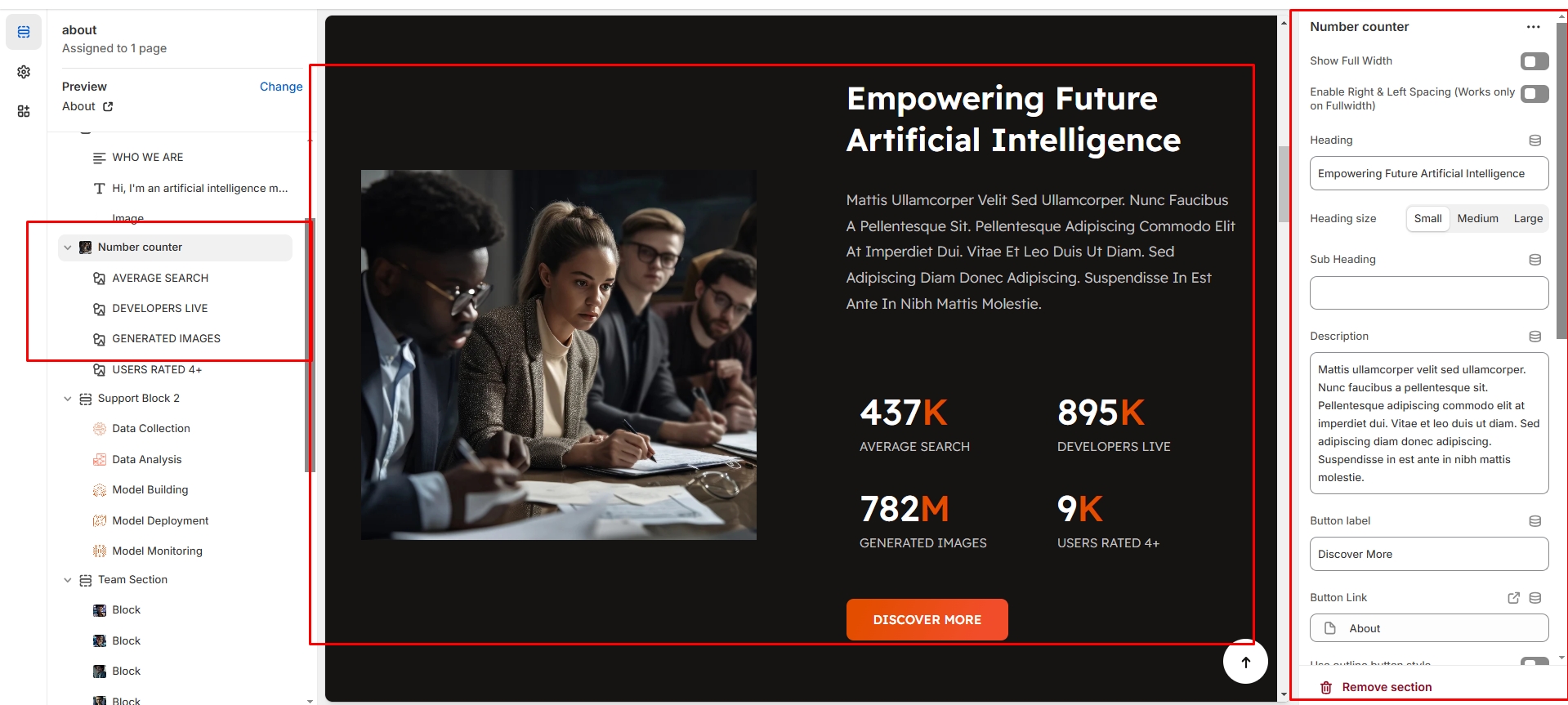
Click Add image to insert a new statistic.
Heading:Adds the title to number counter block
Description: Provide context for the number counter block
Value: Enter the value (e.g., 50).
Value Text: Add a suffix (e.g., "K" for 50K customers).
Text Alignment: Choose Left or center for the content placement.