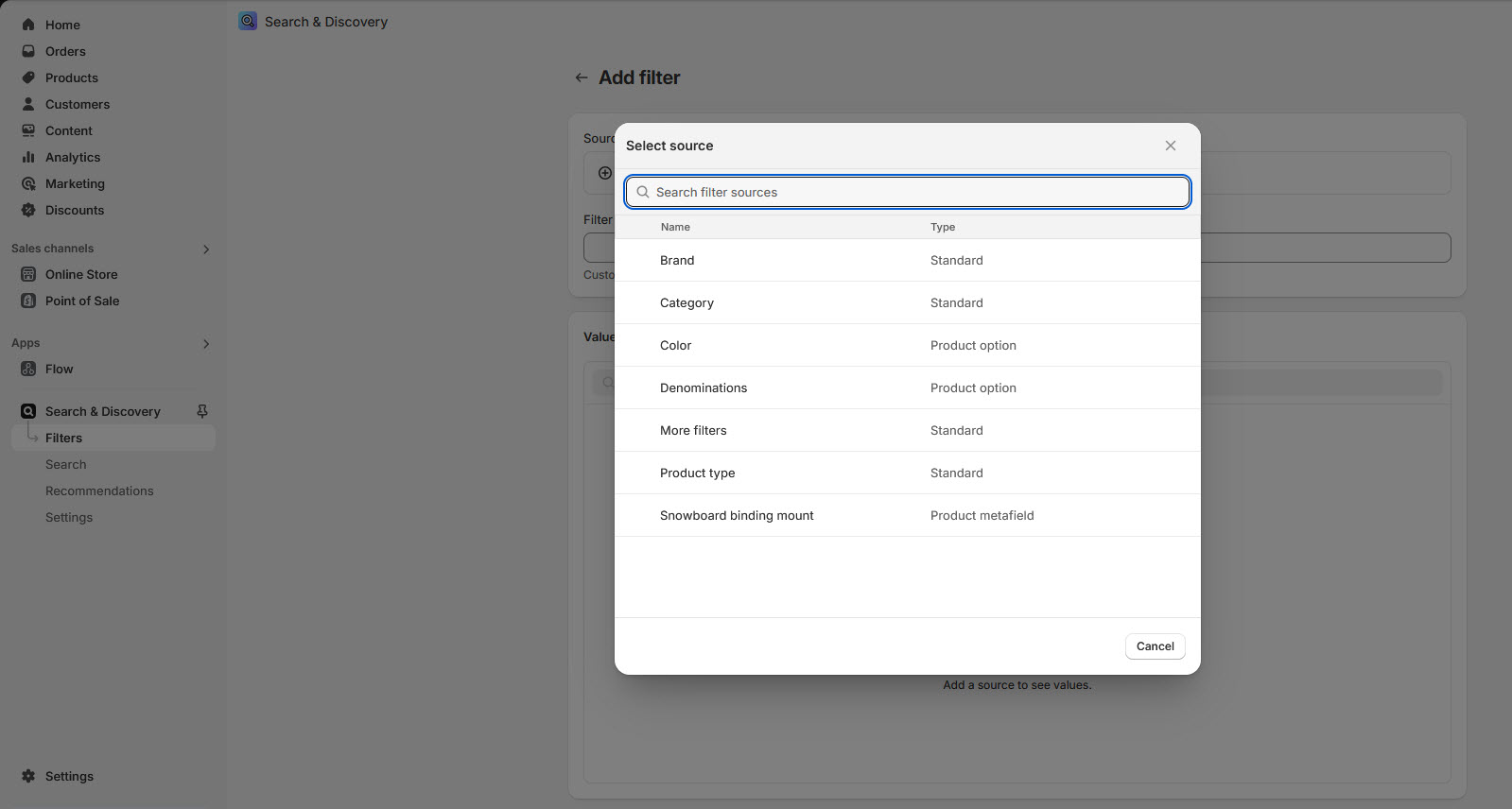Filters
In Shopify, product filters are a key feature of the Search & Discovery functionality, enabling customers to refine their search on collection pages or search results pages. These filters are usually presented as a sidebar or a dropdown menu for easy navigation.

Product Filters
Price Filter: Allows customers to filter products based on a specific price range (e.g., $0–$50, $50–$100).
Size Filter: Displays available sizes, like Small, Medium, or Large, for clothing, shoes, and accessories.
Color Filter: Helps customers filter by color options, ideal for fashion, decor, or art products.
Category/Type Filter: Filters products by specific categories or types (e.g., Shirts, Pants, Jackets).
Brand/Manufacturer Filter: Allows filtering by brand or vendor (e.g., Nike, Adidas).
Material Filter: Filters products by material properties (e.g., Cotton, Leather, Metal).
Custom Filters: Uses custom product properties for unique filters, such as Occasion, Style, or Features (e.g., Eco-friendly, Waterproof).

How to Add Search & Discovery in Shopify
Go to the Shopify App Store: In your Shopify Admin, click Apps in the left-hand menu.
Click the Shopify App Store
In the App Store search bar, type "Search & Discovery".Make sure to select the official Shopify app.
Install the App: Click the Add app button on the Search & Discovery app page.Confirm the installation by clicking Install app.
Access the App: Once installed, go to your Shopify Admin. Navigate to Apps > Search & Discovery to start using it.By adding required filter and its visible on the Product grid page.